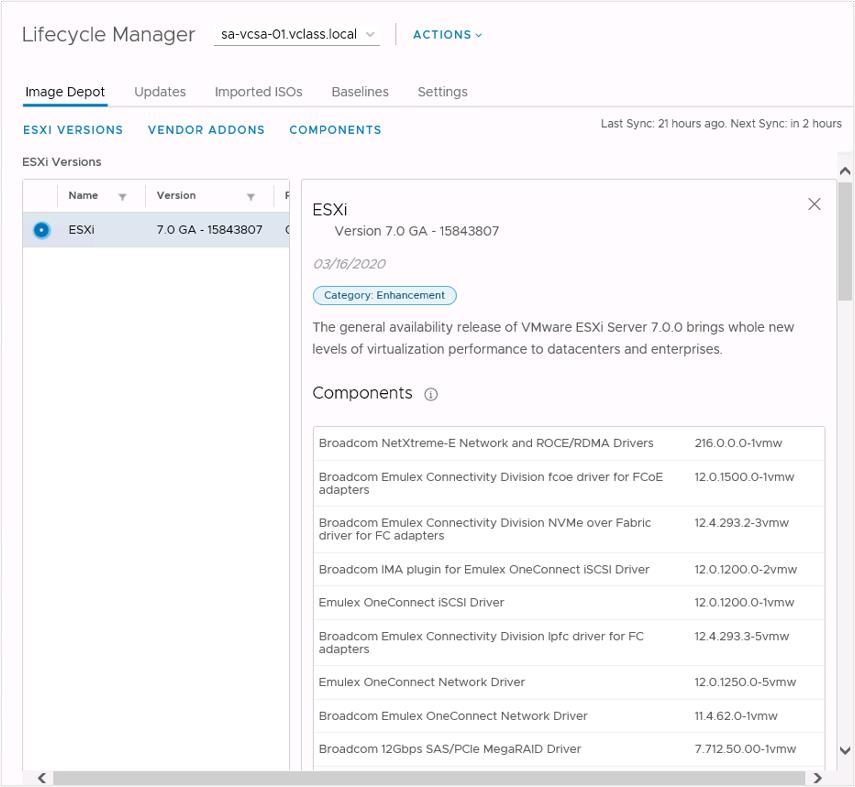
Working with Images
Learner Objectives
After completing this Working with Images lesson, you should be able to meet the following objectives:
- Describe ESXi images
- Import ESXi updates into the vSphere Client
- Enable vSphere Lifecycle Manager in a cluster
- Define a cluster image using vSphere Lifecycle Manager
- Validate ESXi host compliance against a cluster image
- Update ESXi hosts using vSphere Lifecycle Manager
- Apply a recommended image to the hosts in a cluster
Elements of ESXi Images
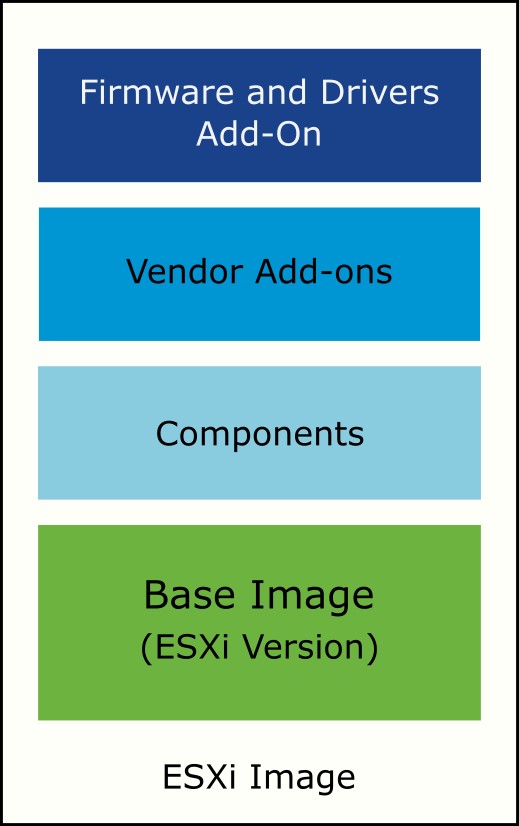
Managing clusters with images helps to standardize the software running on your ESXi hosts. An ESXi image consists of several elements:
- ESXi base image: An update that provides software fixes and enhancements
- Components: A logical grouping of one or more VIBs (vSphere Installation Bundles) that encapsulates a functionality in ESXi
- Vendor add-ons: Sets of components that OEMs bundle together with an ESXi base image
- Firmware and Drivers Add-On: Firmware and driver bundles that you can define for your cluster image
To maintain consistency, you apply a single ESXi image to all hosts in a cluster.
Image Depots
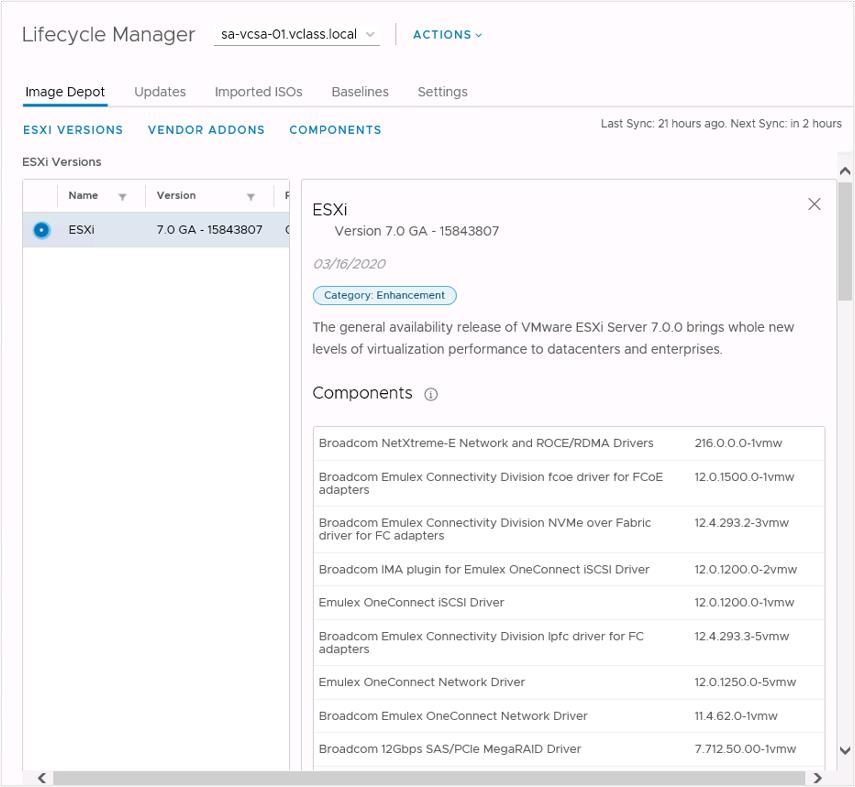
The landing page for the vSphere Lifecycle Manager home view is the Image Depot tab. In the Image Depot tab, you can view details about downloaded ESXi elements:
- ESXi versions
- Vendor add-ons
- Components
Importing Updates

To use ESXi updates from a configured online depot, select Sync Updates from the Actions drop-down menu in the Lifecycle Manager pane. You can also use ESXi updates from an offline bundle:
- From the Actions drop-down menu, select Import Updates.
- Enter a URL or browse for a ZIP file that contains an ESXi image.
Using Images to Perform ESXi Host Life Cycle Operations
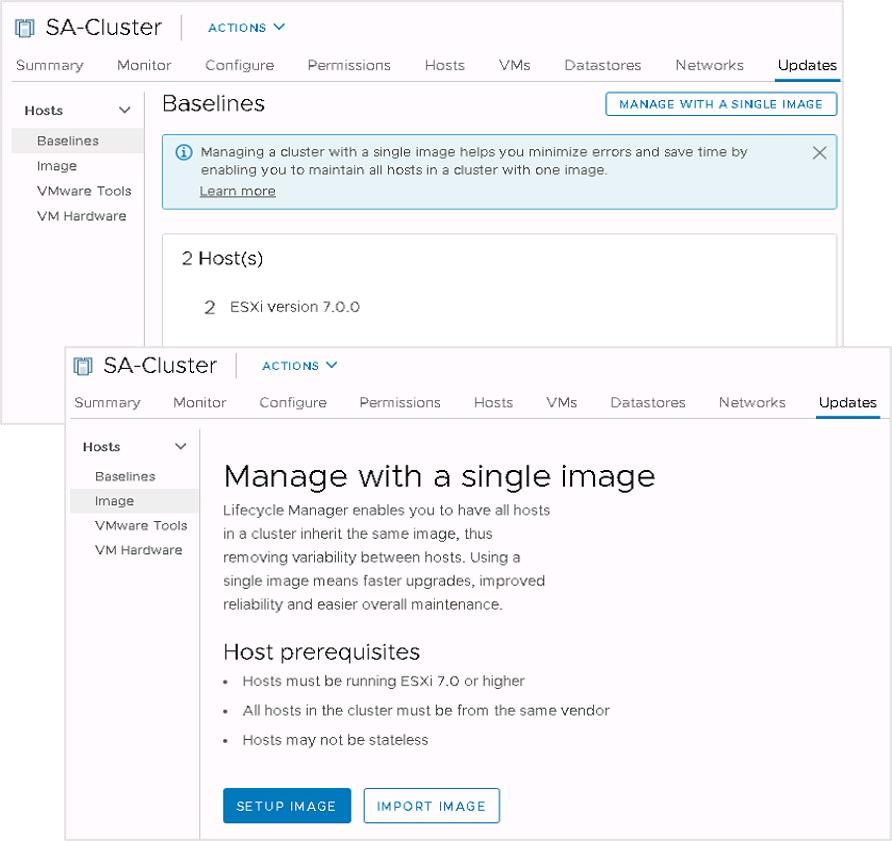
After all ESXi hosts in a cluster are upgraded to vSphere 7, you can convert their lifecycle management from baselines to images. You set up a single image and apply it to all hosts in a cluster. This step ensures clusterwide host image homogeneity. To set up a cluster image, the following requirements apply:
- All ESXi hosts must be version 7 or later.
- All ESXi hosts must be statefully installed.
- Ideally, all physical hosts should be from the same vendor.
Creating an ESXi Image for a New Cluster
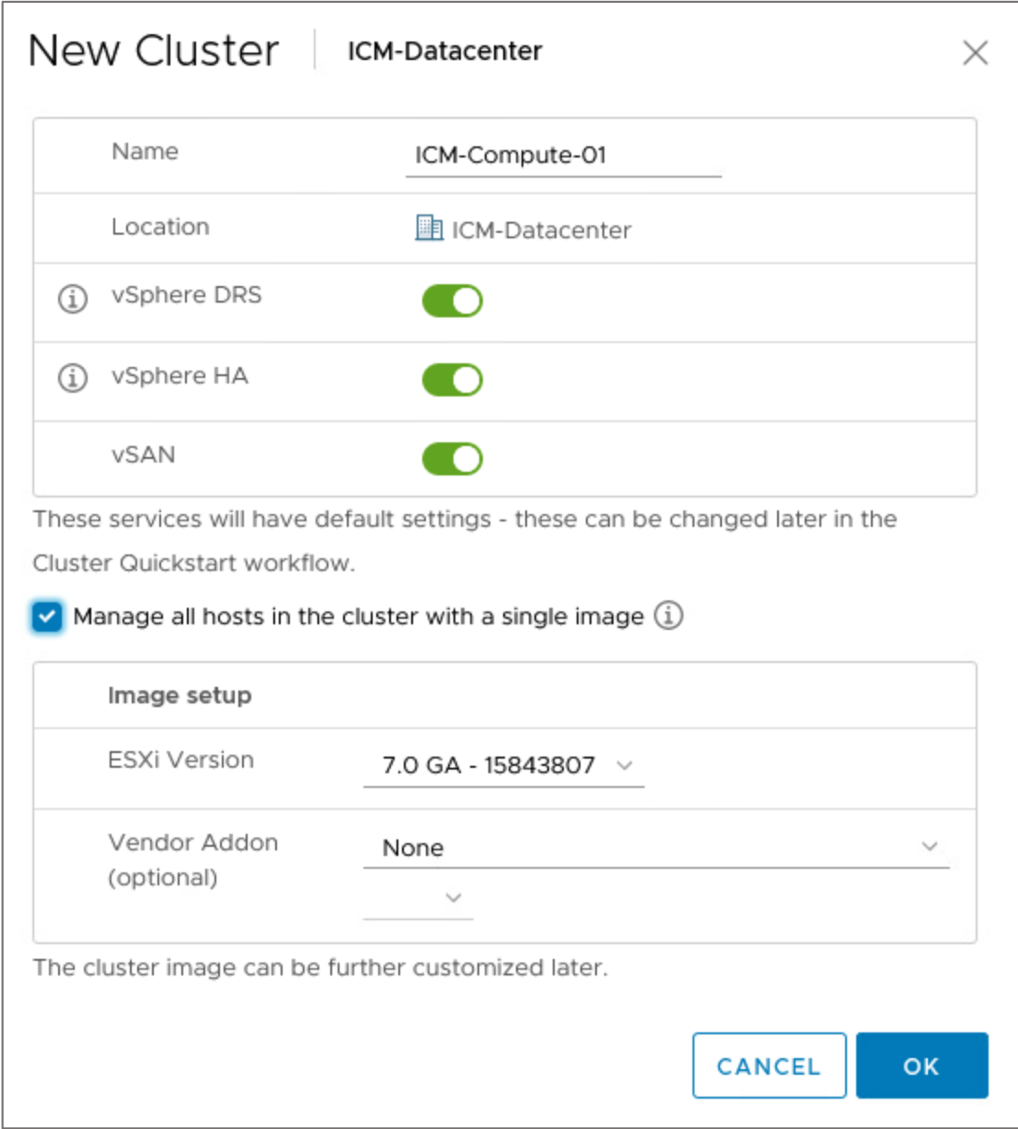
When creating a cluster, you can create a corresponding cluster image:
- Create a cluster.
- Select the Manage image setup and updates on all hosts collectively check box.
- Define the ESXi version for your cluster image.
- (Optional) Select vendor add-ons for the host.
Only add-ons that are compatible with the selected vSphere version appear in the dropdown menu.
Checking Image Compliance
After you define a valid image, you can perform a compliance check to compare that image with the image that runs on the ESXi hosts in your cluster.
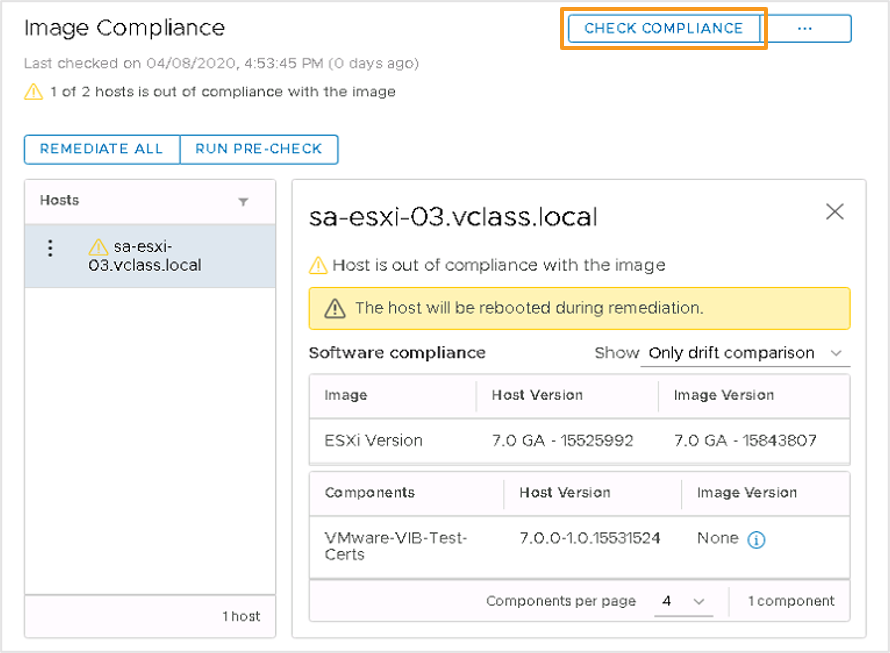
You can check the image compliance at the level of various vCenter Server objects:
- At the host level for a specific ESXi host
- At the cluster level for all ESXi hosts in the cluster
- At the data center level for all clusters and hosts in the data center
- At the vCenter Server level for all data centers, clusters, and ESXi hosts in the vCenter Server inventory.
Running a Remediation Precheck
To ensure that the cluster’s health is good and that no problems occur during the remediation process of your ESXi hosts, you can perform a remediation precheck.
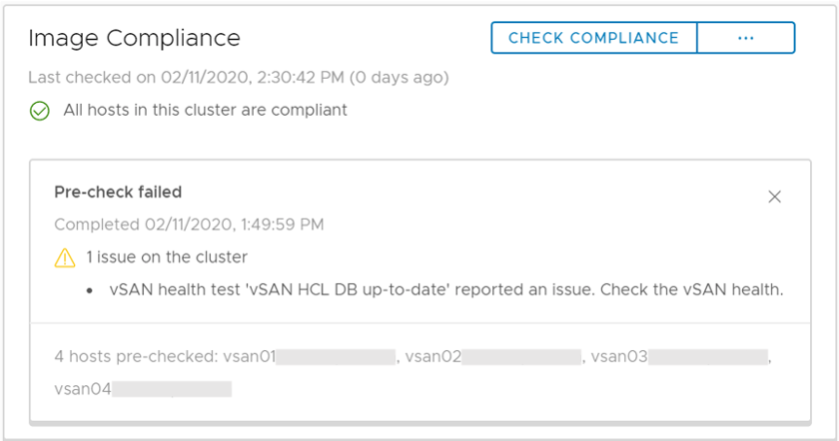
The procedure for a remediation precheck is as follows:
- In the vSphere Client, click Hosts and Clusters and select a cluster that is managed by an image.
- In the Updates tab, click Image.
- In the Image Compliance pane, run a remediation precheck.
Hardware Compatibility
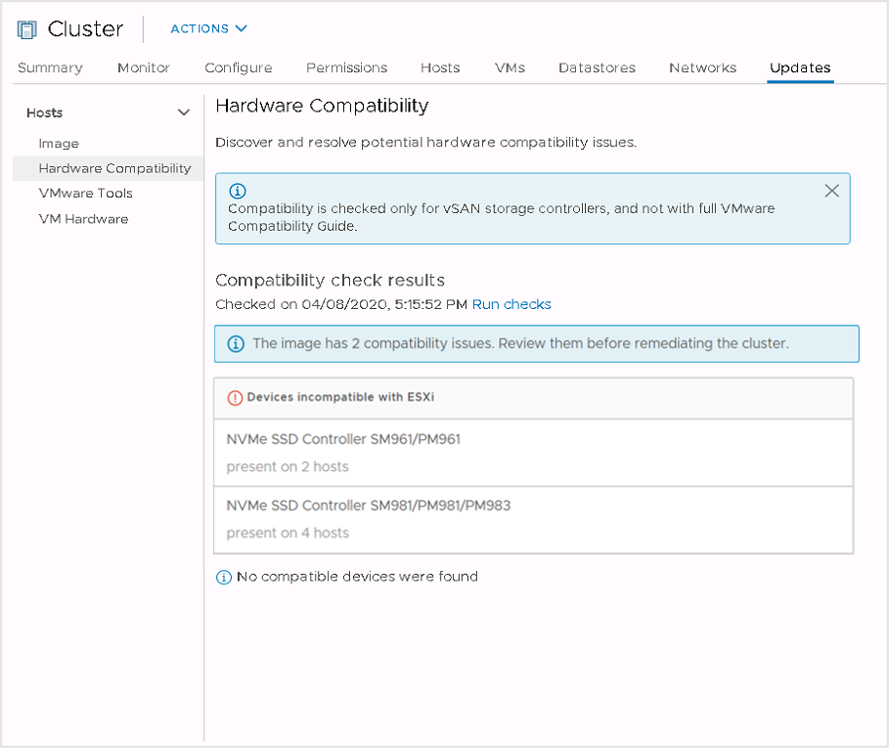
The hardware compatibility check verifies the underlying hardware of the ESXi host in the cluster against the vSAN Hardware Compatibility List (HCL).
Standalone VIBs
When you convert a cluster to use vSphere Lifecycle Manager, ESXi hosts are scanned. During this scan, any VIB that is not part of an identified component is identified as standalone, and a warning appears. Before updating ESXi hosts, you can import or ignore standalone VIBs:
- Import a component that contains the VIB and add it to the cluster image.
- Ignore the warning and let the update process remove the VIB from the host.
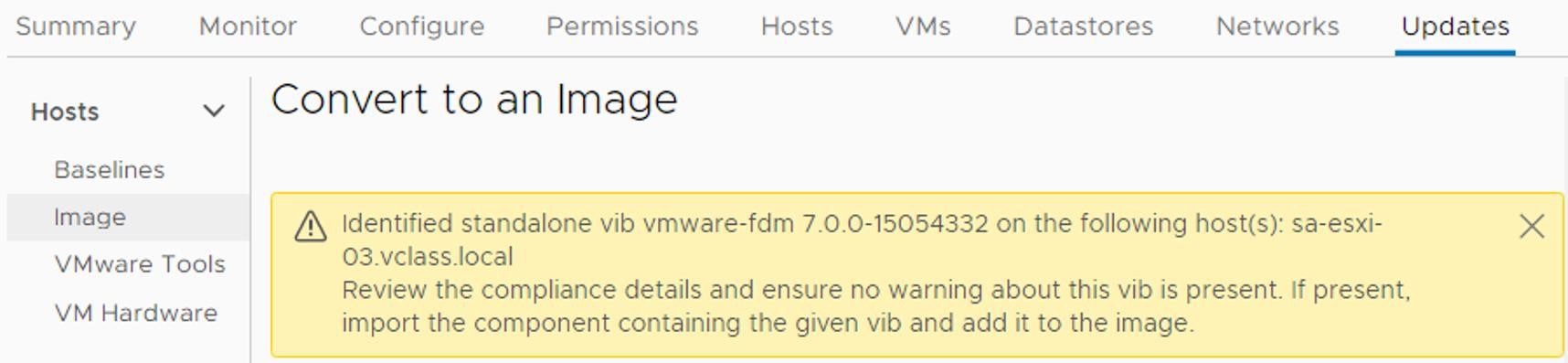
Remediating a Cluster Against an Image
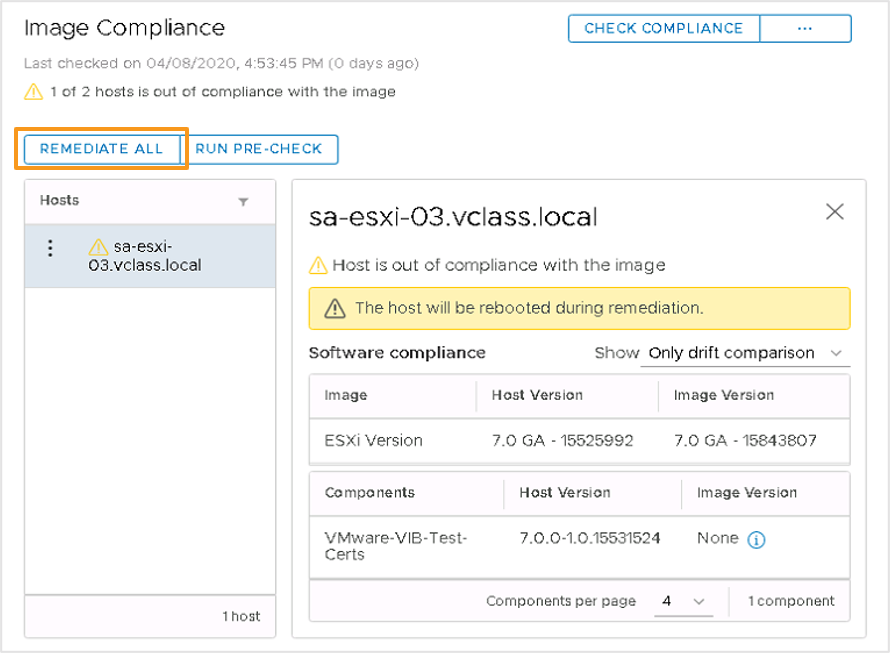
When you remediate a cluster that you manage with an image, vSphere Lifecycle Manager applies the following elements to the ESXi hosts:
- ESXi image version
- Optional: vendor addon
- Optional: firmware and driver addons
- Optional: user specified components Remediation makes the selected hosts compliant with the desired image.
You can remediate a single ESXi host or an entire cluster, or simply pre-check hosts without updating them.
Reviewing Remediation Impact
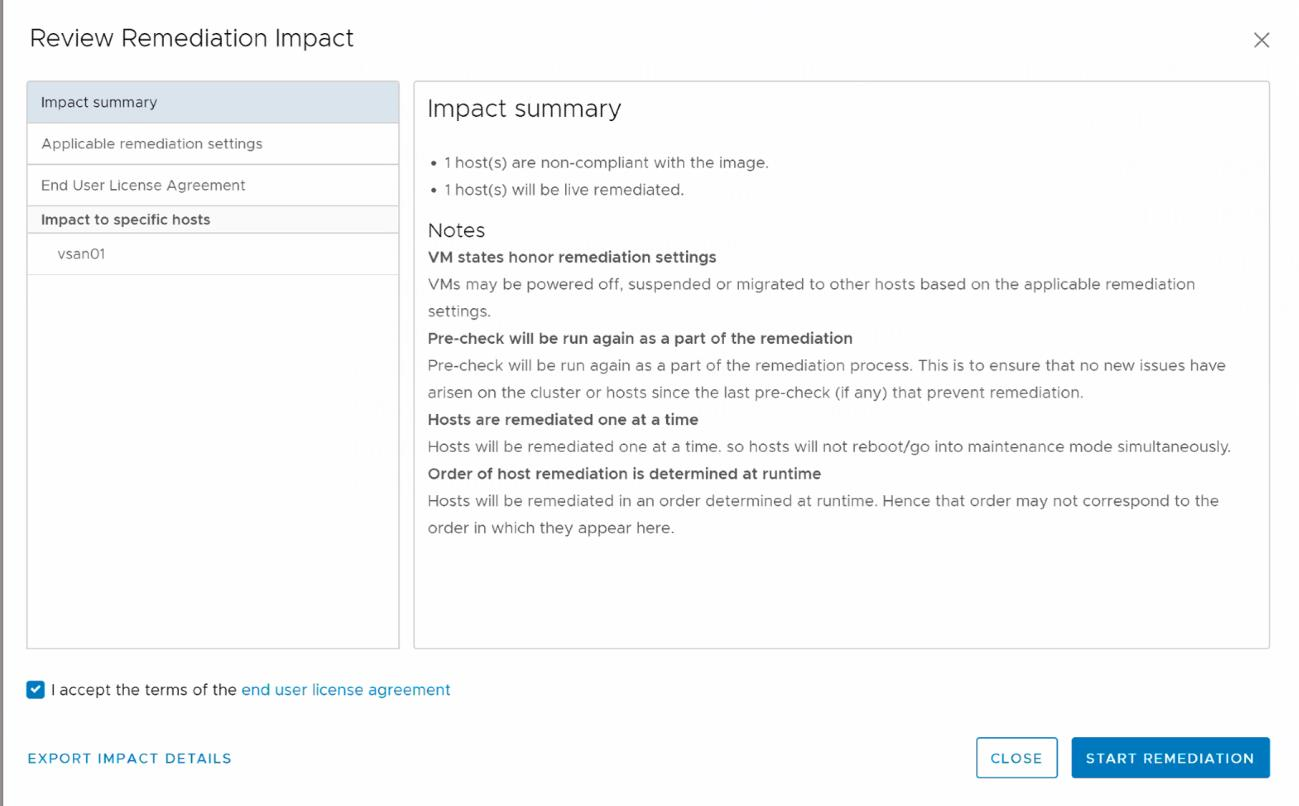
The Review Remediation Impact dialog box includes the following information:
- Impact summary
- Applicable remediation settings
- End User License Agreement
- Impact to specific hosts vSphere Lifecycle Manager performs a precheck before each remediation.
When the precheck is complete, vSphere Lifecycle Manager applies the latest saved cluster image to the hosts.
Recommended Images
Using vSphere Lifecycle Manager, you can check for recommended images for a cluster that you manage with an image. vSphere Lifecycle Manager checks for compatibility across the image components. This process ensures that the recommended image fulfills all software dependencies. To check for recommended images:
- In the Updates tab, select Image in the navigation pane.
- Click the ellipses menu next to EDIT and select Check for recommended images.
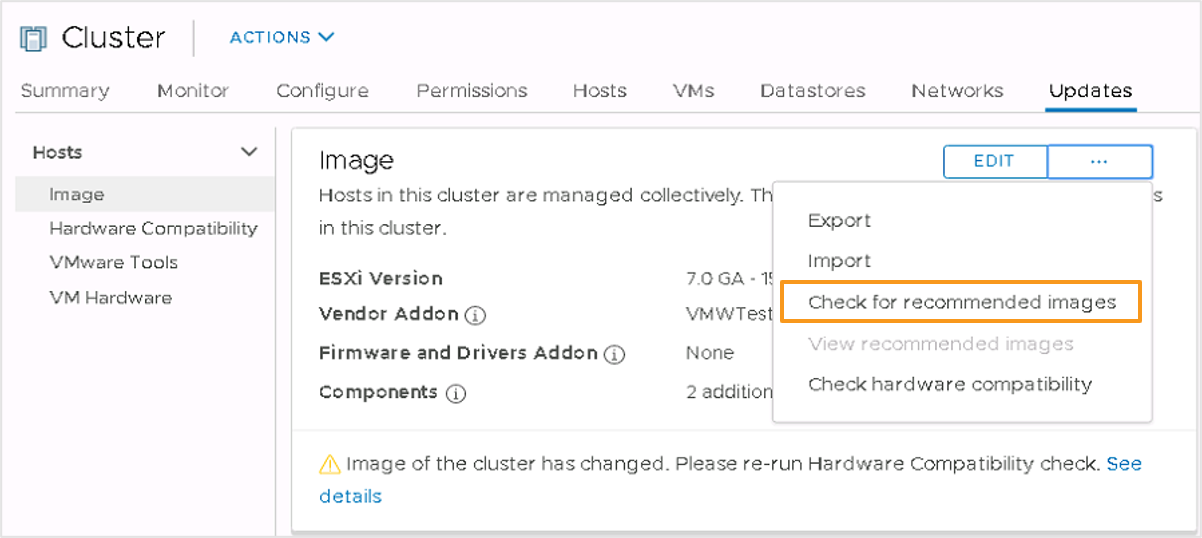
Viewing Recommended Images
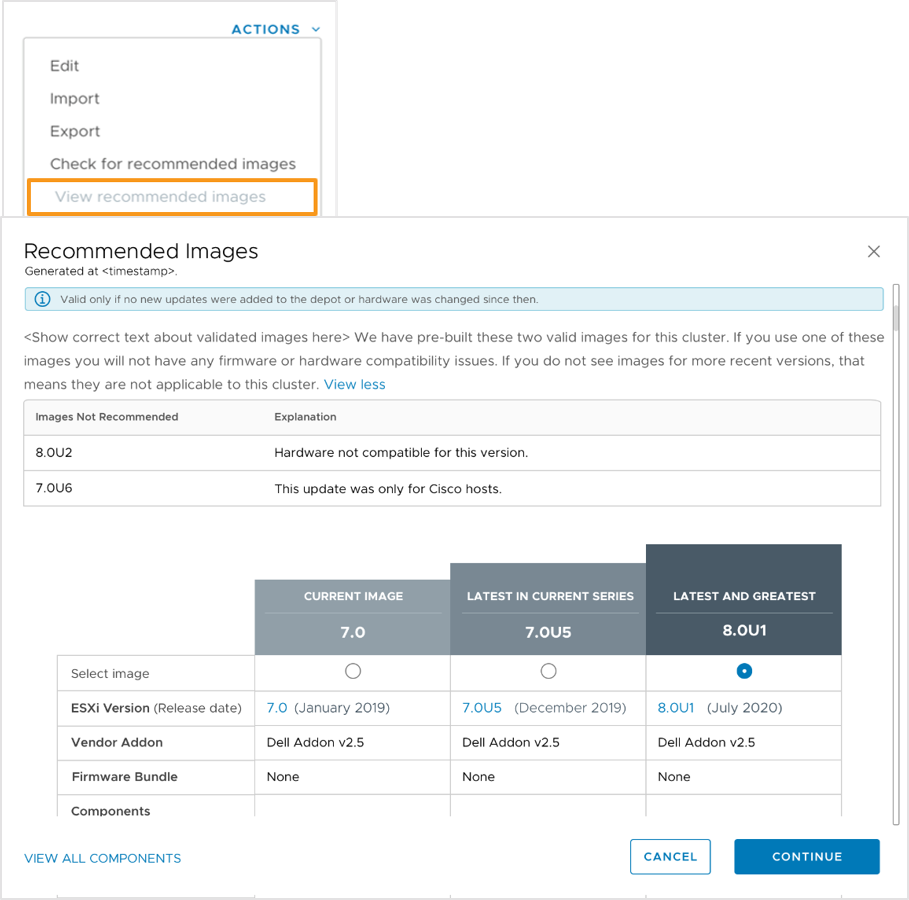 To view recommended images for a cluster:
To view recommended images for a cluster:
- Click the Updates tab for the cluster.
- Select Actions under Cluster Image.
- Select View recommended images.
- Select an image and click CONTINUE.
vSphere shows the recommended images for clusters in the following categories:
- Latest release within the current series
- Latest major release
Selecting a Recommended Image
You can select a recommended image and then validate and save it as the desired cluster image.
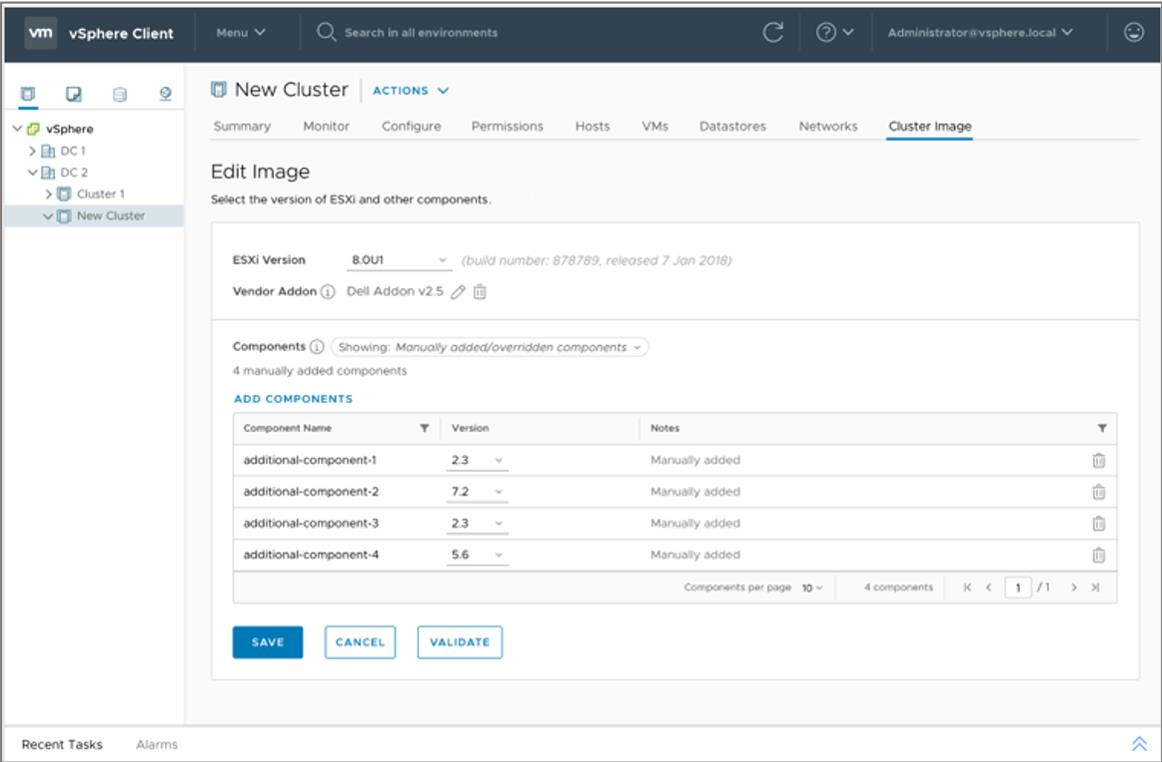
Customizing Cluster Images
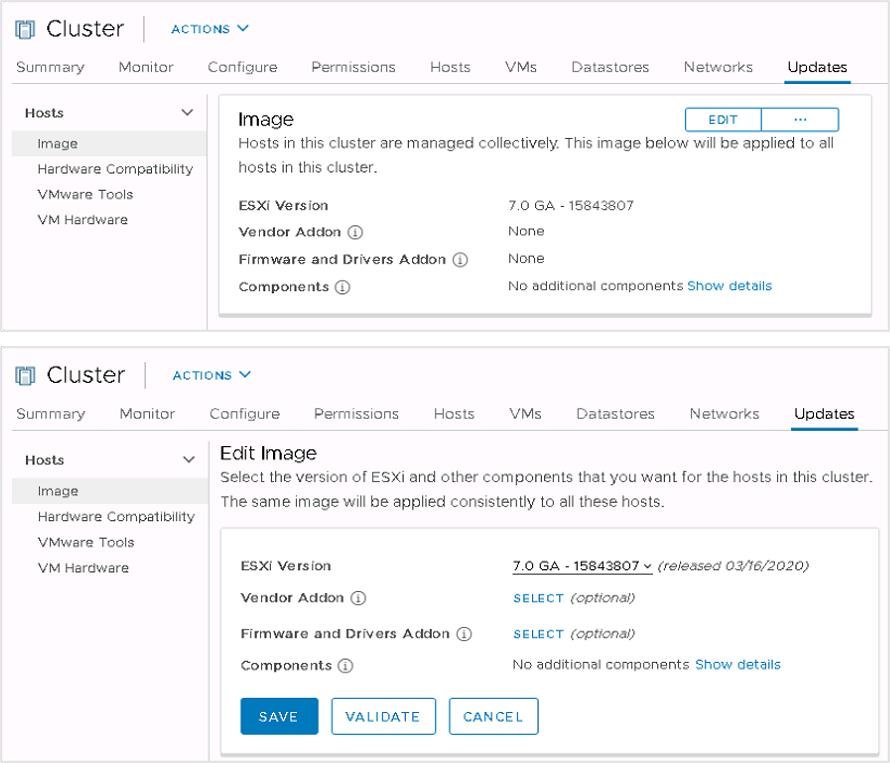
After you start managing a cluster with an image, you can edit the image by changing, adding, or removing components, such as the ESXi image version, vendor add-ons, firmware and driver add-ons, and other components. Before saving the image specification, you can validate it:
- Ensures completeness of the image
- Verifies that the image has no missing component dependencies
- Confirms that components do not conflict with one another
Review of Learner Objectives
After completing this Working with Images lesson, you should be able to meet the following objectives:
- Describe ESXi images
- Import ESXi updates into the vSphere Client
- Enable vSphere Lifecycle Manager in a cluster
- Define a cluster image using vSphere Lifecycle Manager
- Validate ESXi host compliance against a cluster image
- Update ESXi hosts using vSphere Lifecycle Manager
- Apply a recommended image to the hosts in a cluster