
Deploying vCenter Server Appliance
Learner Objectives
After completing this lesson, you should be able to meet the following objectives:
- Deploy vCenter Server Appliance into an infrastructure
- Configure vCenter Server settings
Preparing for vCenter Server Appliance Deployment
Before deploying vCenter Server Appliance, you must complete several tasks:
- Verify that all vCenter Server Appliance system requirements are met.
- Get the fully qualified domain name (FQDN) or the static IP of the host machine on which you install vCenter Server Appliance.
- Ensure that clocks on all VMs in the vSphere network are synchronized.
vCenter Server Appliance Native GUI Installer

The GUI installer has several features:
- With the GUI installer, you can perform an interactive deployment of vCenter Server Appliance.
- The GUI installer is a native application for Windows, Linux, and macOS.
- The installer has no dependency on browsers or plug-ins.
- It performs validations and prechecks during the deployment.
vCenter Server Appliance Installation
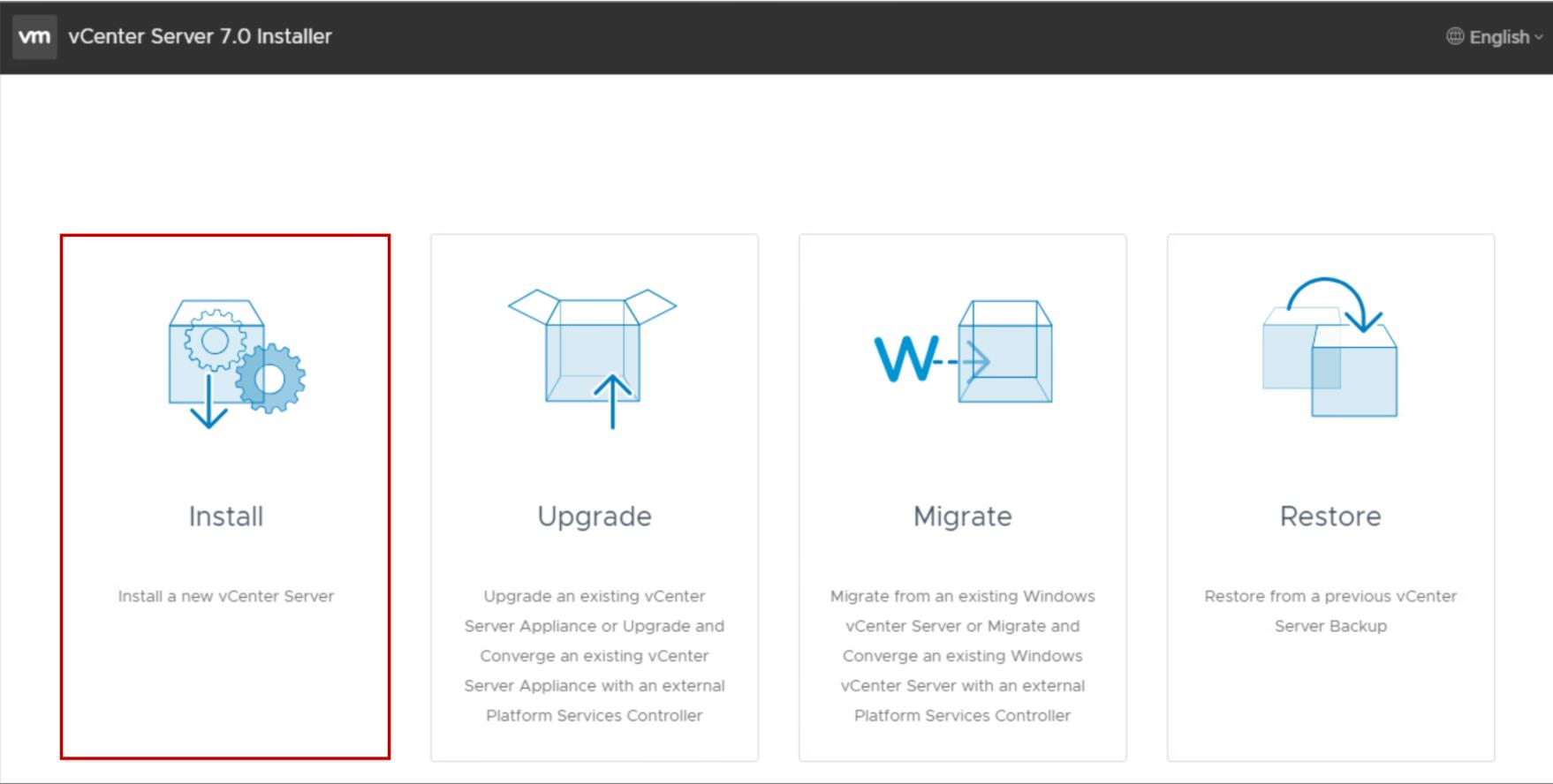
The vCenter Server Appliance installation is a two-stage process:
- Stage 1: Deployment of OVF
- Stage 2: Configuration The deployment can be fully automated by using JSON templates with the CLI installer on Windows, Linux, or macOS.
vCenter Server Appliance Installation: Stage 1

Stage 1 begins with the UI phase:
- Accept the EULA.
- Connect to the target ESXi host or vCenter Server system.
- Define the vCenter Server Appliance name and root password.
- Select compute size, storage size, and datastore location (thin disk).
- Define networking settings.
Stage 1 continues with the deployment phase:
- OVF is deployed to the ESXi host.
- Disks and networking are configured.
vCenter Server Appliance Installation: Stage 2
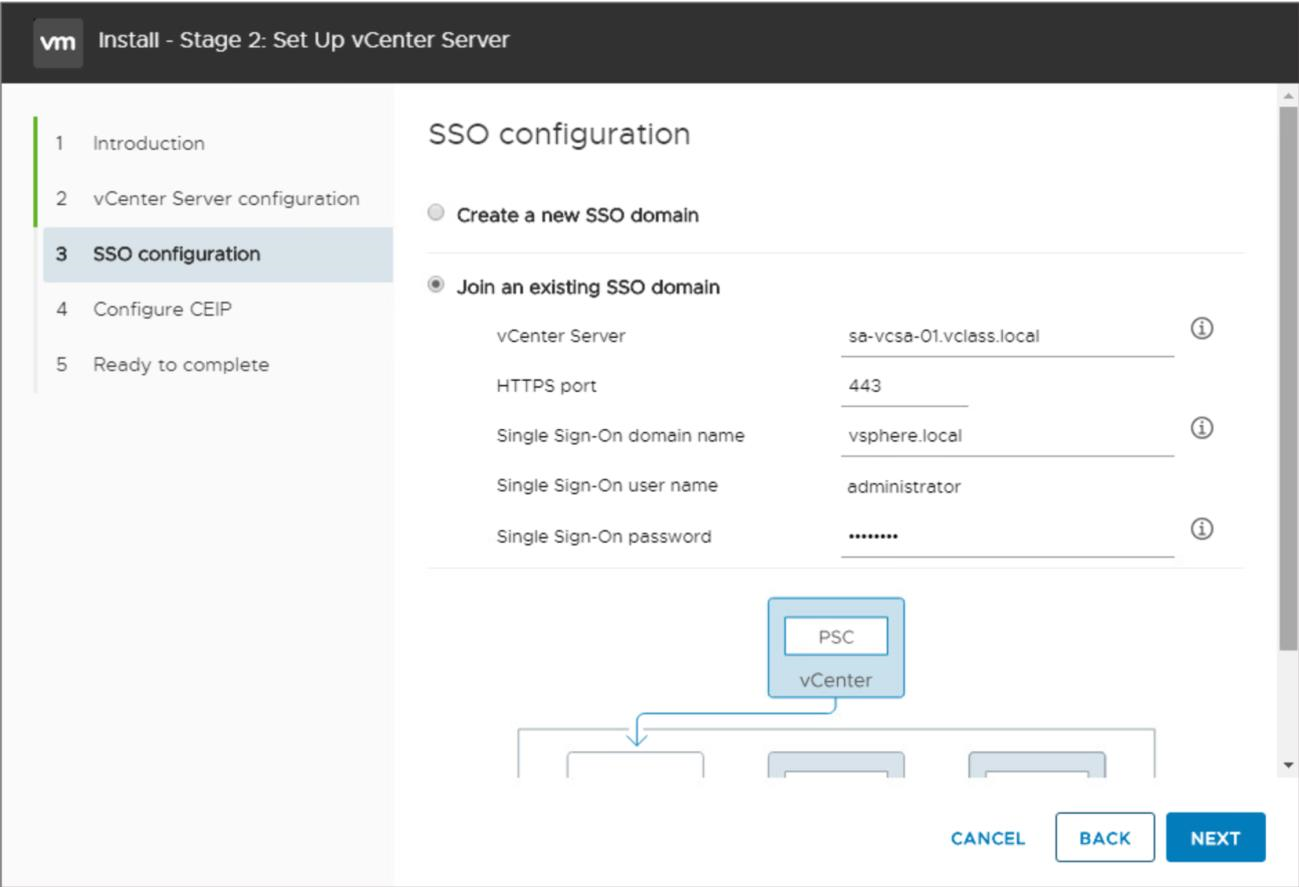
Stage 2 is the configuration phase:
- Configure time synchronization mode and SSH access.
- Create a vCenter Single Sign-On domain or join an existing SSO domain.
- Join the Customer Experience Improvement Program (CEIP).
Getting Started with vCenter Server
After you deploy vCenter Server Appliance, use the vSphere Client to log in and manage your vCenter Server inventory: https://vCenter_Server_FQDN_or_IP_address/ui.

Configuring vCenter Server Using the vSphere Client
Using the vSphere Client, you can configure vCenter Server, including settings such as licensing, statistics collection, and logging.
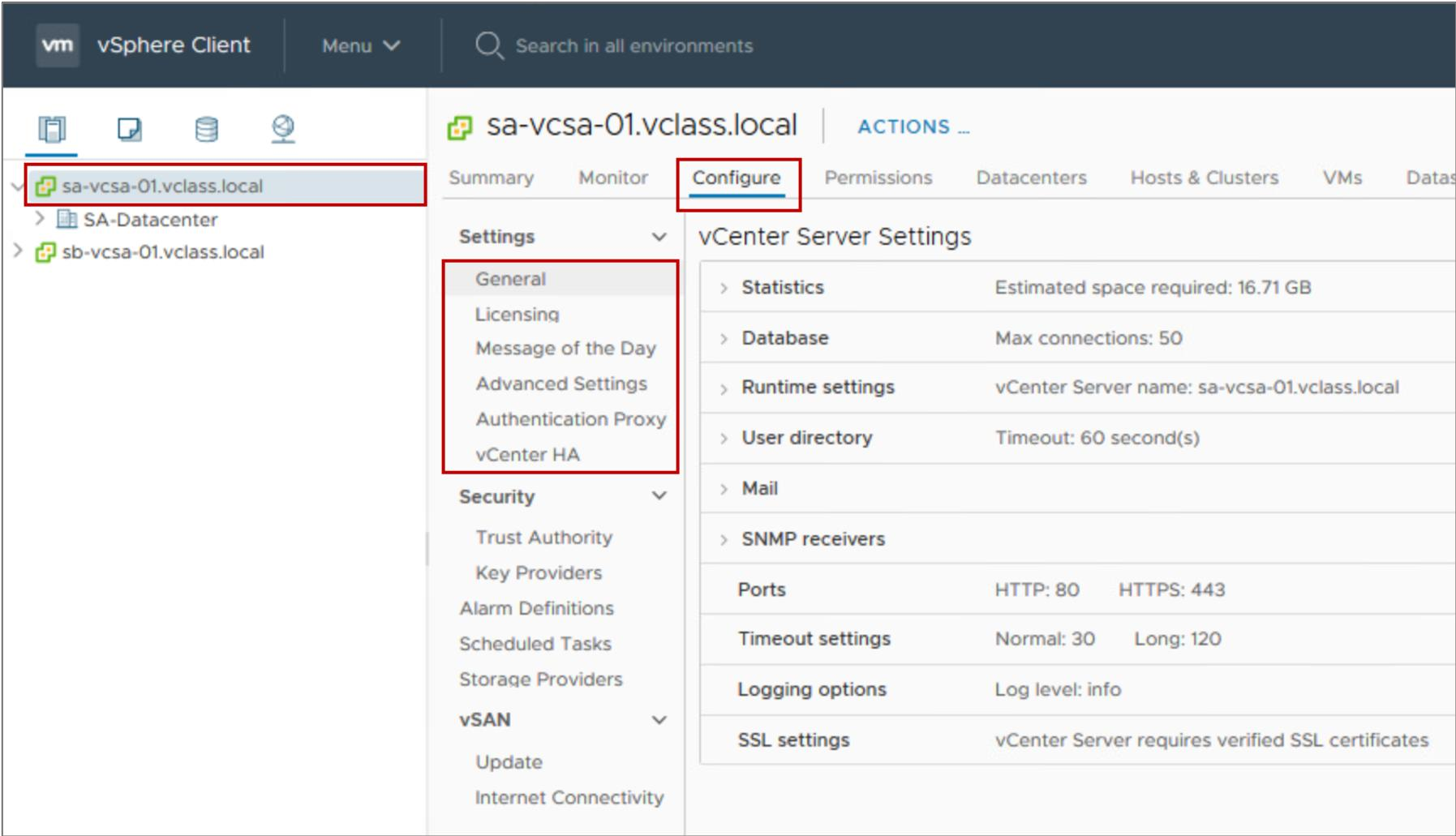
vCenter Server Appliance Management Interface
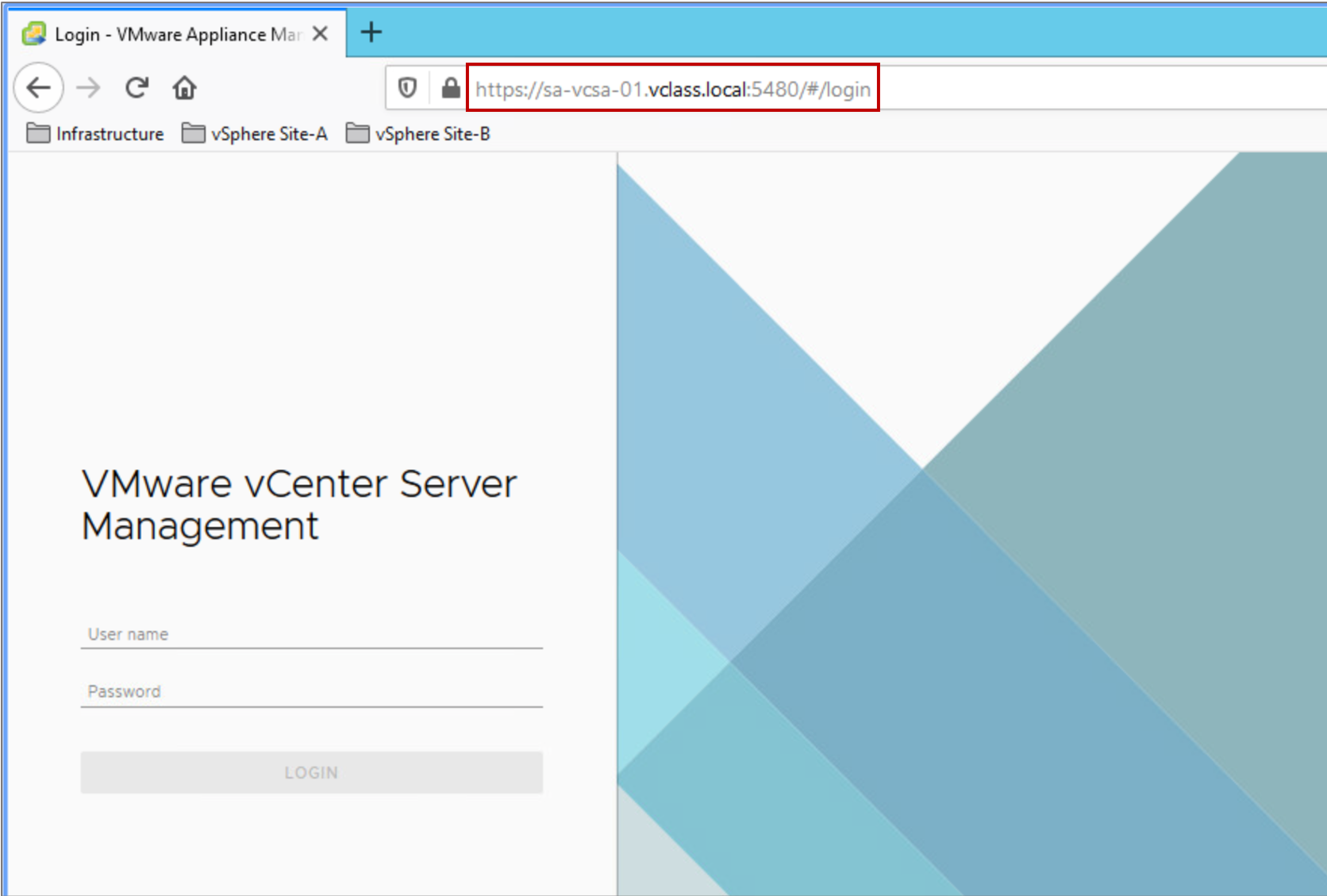
Using the vCenter Server Appliance Management Interface (VAMI), you can configure and monitor your vCenter Server Appliance instance. Tasks include:
- Monitoring resource use by the appliance
- Backing up the appliance
- Monitoring vCenter Server services
- Adding additional network adapters
vCenter Server Appliance Multihoming
With vCenter Server Appliance multihoming, you can configure multiple NICs to manage network traffic. 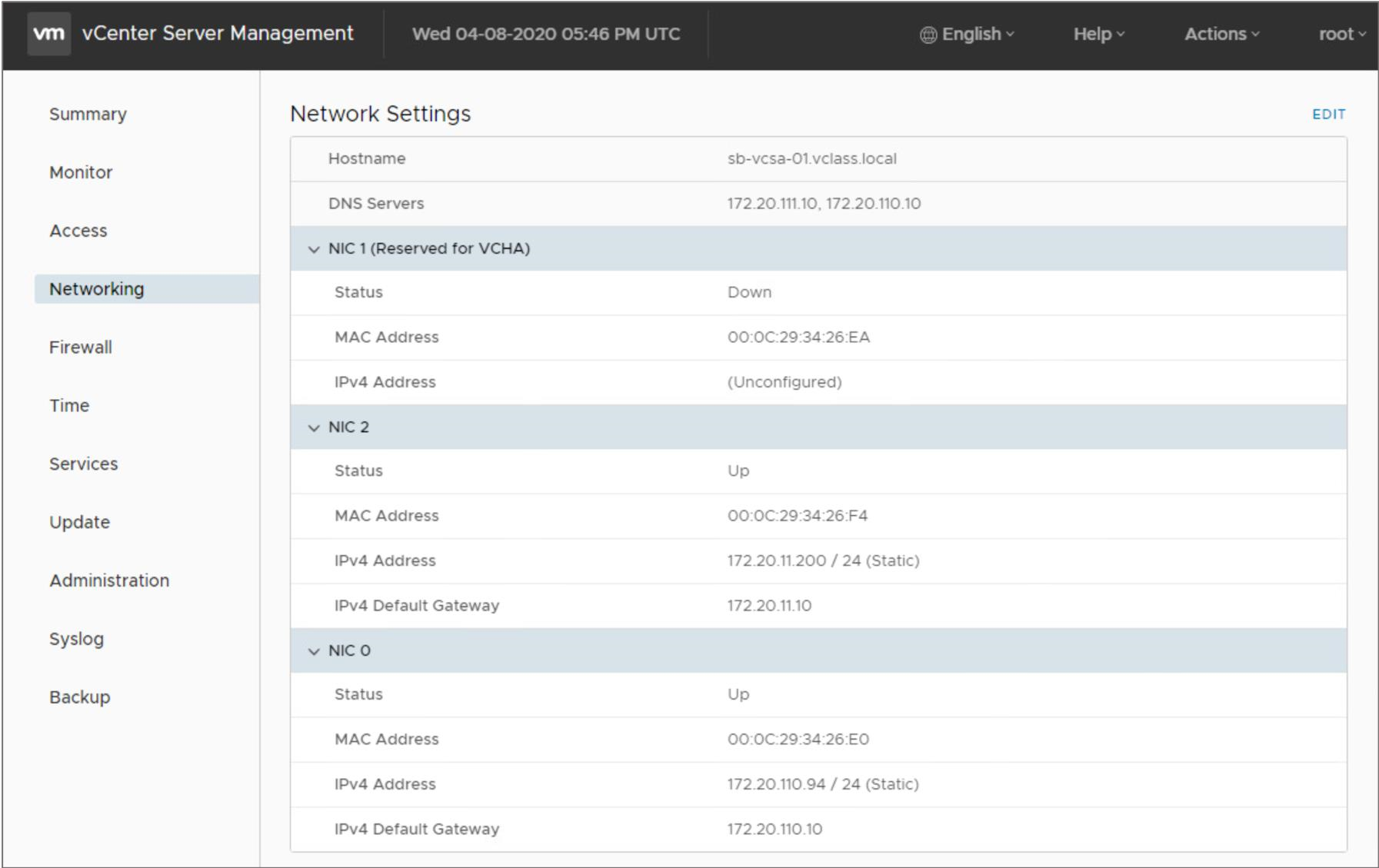
For example, vCenter Server High Availability requires a second NIC for its private network.
Review of Learner Objectives
After completing this Deploying vCenter Server Appliance lesson, you should be able to meet the following objectives:
- Deploy vCenter Server Appliance into an infrastructure
- Configure vCenter Server settings