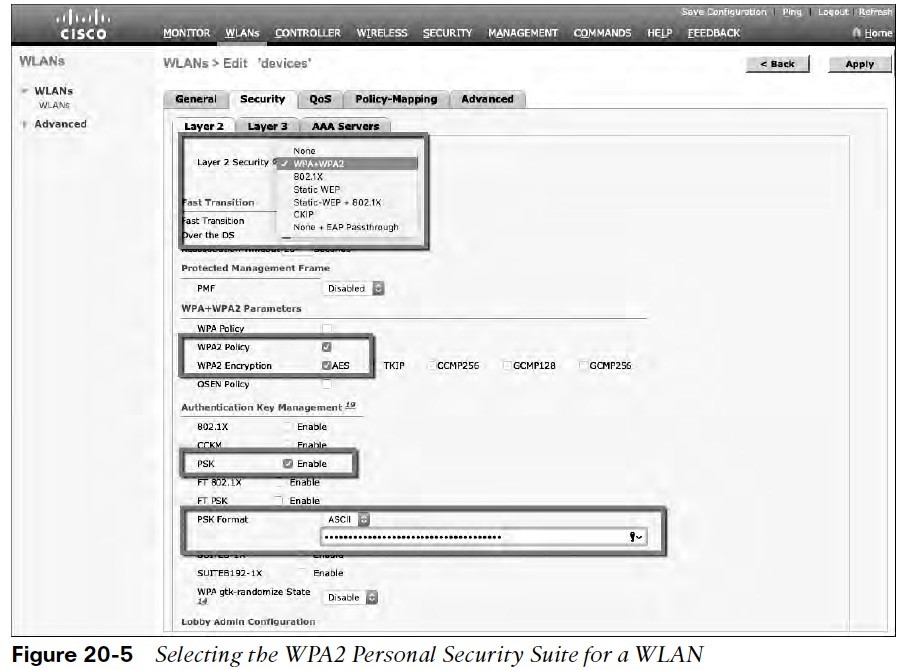
About Lesson
Authenticating with Pre-Shared Key (PSK)
authenticating clients with a static key that is shared prior to its use.
- To secure wireless connections on a WLAN, leverage one of the Wi-Fi Protected Access (WPA): WPA, WPA2, WPA3.
- Each certified by the Wi-Fi Alliance.
- The WPA versions also specify encryption and data integrity methods to protect data passing.
WPA PSK
All three WPA versions support two client authentication modes, PSK (personal) or 802.1x (enterprise mode), depending on the scale. Personal mode:
- A key string shared/configured on every client and AP.
- The PSK kept confidential.
- Clients and APs work through a four-way handshake procedure that uses the PSK string to construct and exchange encryption key material that can be openly exchanged.
- When successful, the AP can authenticate the client, the two can secure data frames that are sent over the air.
Configuring PSK
Step 1. Navigate to WLANs, select Create New or select the WLAN ID of an existing WLAN. Step 2. Next, select the Security > L2 tab. In the L2 Security drop-down menu, select the appropriate WPA version. Step 3. Under WPA+WPA2 Parameters, the WPA version narrowed to only WPA2 by unchecking the box next to WPA and checking both WPA2 Policy and WPA2 Encryption AES.
Verifying PSK
In both figures, the Security Policies field is shown as[WPA2][Auth(PSK)]. also verify that the WLAN status is enabled & active. 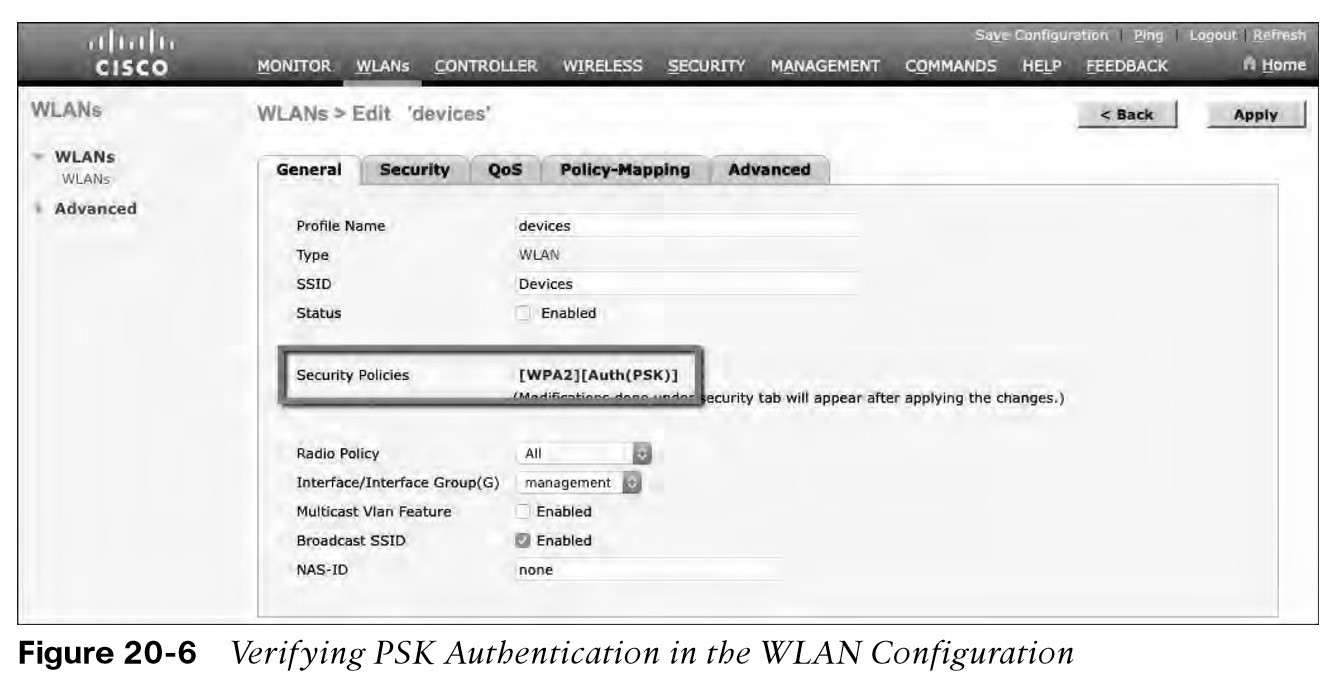
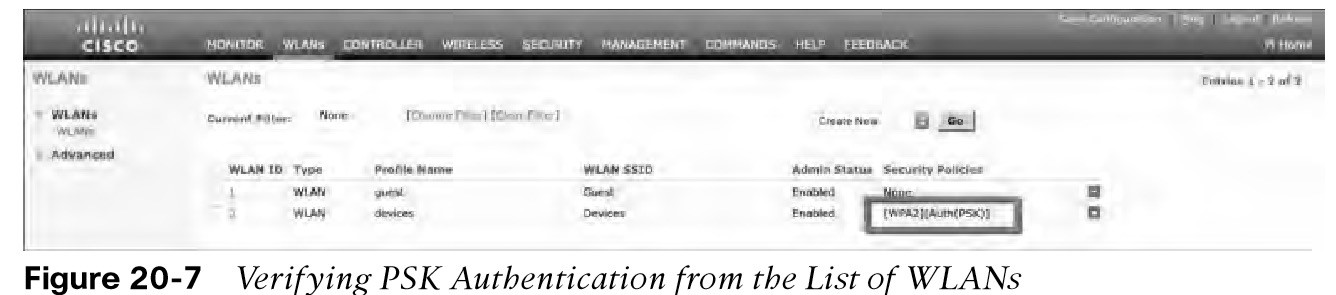
Other useful information:
Join the conversation