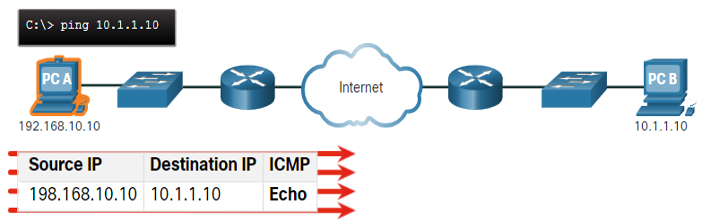
About Lesson
Verify Connectivity
Use the output of the ping and tracert commands to verify connectivity and establish relative network performance.
Verify Connectivity with Ping
- Whether your network is small and new, or you are scaling an existing network, you will always want to be able to verify that your components are properly connected to each other and to the internet.
-
- The ping command, available on most operating systems, is the most effective way to quickly test Layer 3 connectivity between a source and destination IP address.
- The ping command uses the Internet Control Message Protocol (ICMP) echo (ICMP Type 8) and echo reply (ICMP Type 0) messages.
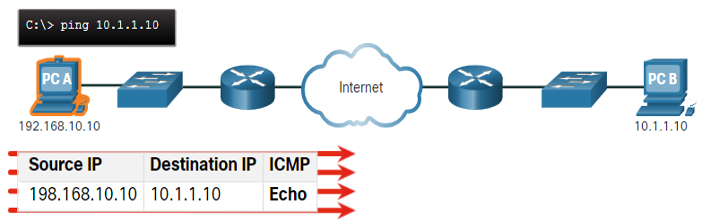
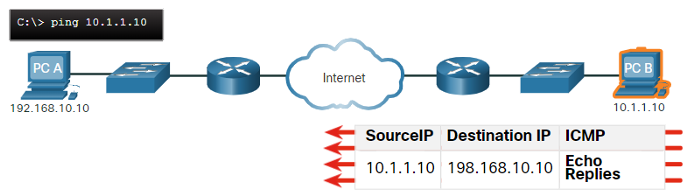
- On a Windows 10 host, the ping command sends four consecutive ICMP echo messages and expects four consecutive ICMP echo replies from the destination.
- The IOS ping sends five ICMP echo messages and displays an indicator for each ICMP echo reply received.
- IOS Ping Indicators are as follows:
| Element | Description |
|---|---|
| ! |
|
| . |
|
| U |
|
Extended Ping
- The Cisco IOS offers an “extended” mode of the ping command.
- Extended ping is entered in privileged EXEC mode by typing ping without a destination IP address.
- You will then be given several prompts to customize the extended ping.
Note: Pressing Enter accepts the indicated default values.
- The ping ipv6 command is used for IPv6 extended pings.
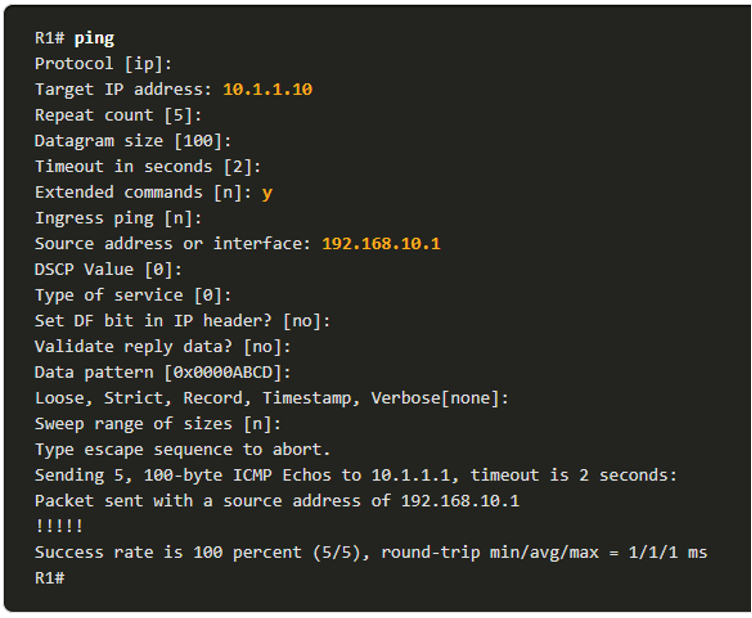
Verify Connectivity with Traceroute
- The ping command is useful to quickly determine if there is a Layer 3 connectivity problem. However, it does not identify where the problem is located along the path.
-
- Traceroute can help locate Layer 3 problem areas in a network. A trace returns a list of hops as a packet is routed through a network.
- The syntax of the trace command varies between operating systems.
- The following is a sample output of tracert command on a Windows 10 host.
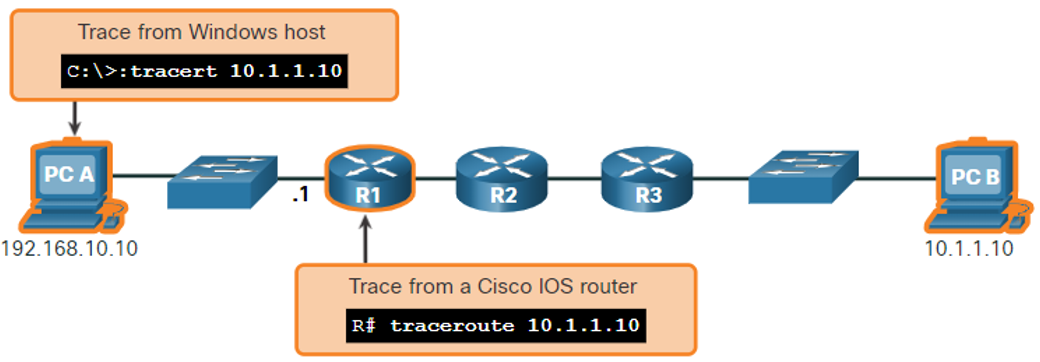
Note: Use Ctrl-C to interrupt a tracert in Windows.
- The only successful response was from the gateway on R1. Trace requests to the next hop timed out as indicated by the asterisk (*), meaning that the next hop router did not respond or there is a failure in the network path.
- In this example there appears to be a problem between R1 and R2.
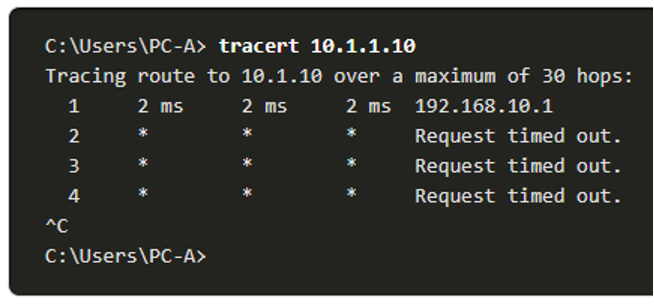
- The following are sample outputs of traceroute command from R1:
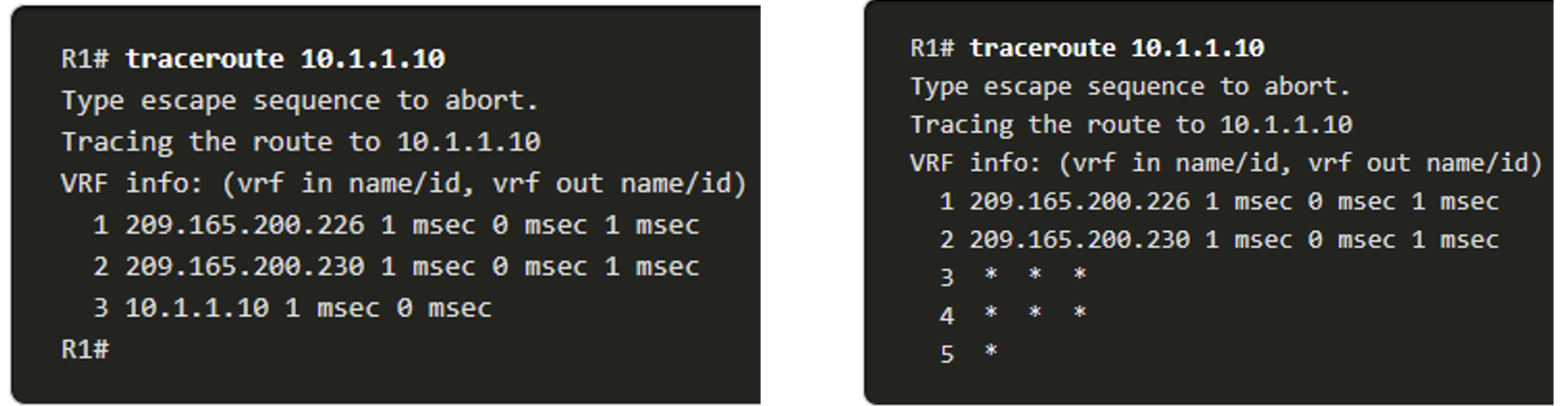
- On the left, the trace validated that it could successfully reach PC B.
- On the right, the 10.1.1.10 host was not available, and the output shows asterisks where replies timed out. Timeouts indicate a potential network problem.
- Use Ctrl-Shift-6 to interrupt a traceroute in Cisco IOS.
- Note: Windows implementation of traceroute (tracert) sends ICMP Echo Requests.
- Cisco IOS and Linux use UDP with an invalid port number.
- The final destination will return an ICMP port unreachable message.
Extended Traceroute
- Like the extended ping command, there is also an extended traceroute command.
- It allows the administrator to adjust parameters related to the command operation.
- The Windows tracert command allows the input of several parameters through options in the command line.
- However, it is not guided like the extended traceroute IOS command.
- The following output displays the available options for the Windows tracert command:
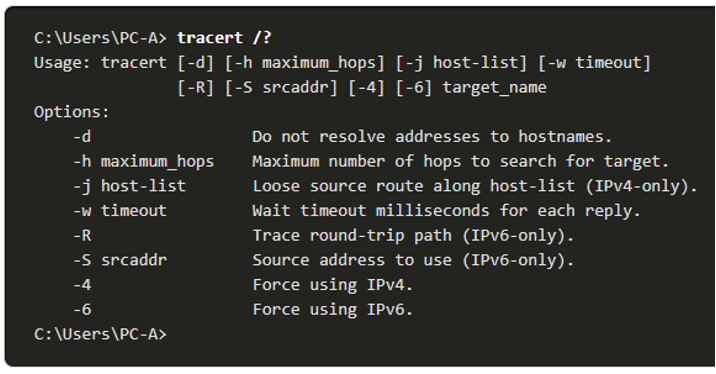
- The Cisco IOS extended traceroute option enables the user to create a special type of trace by adjusting parameters related to the command operation.
- Extended traceroute is entered in privileged EXEC mode by typing traceroute without a destination IP address.
- IOS will guide you through the command options by presenting a number of prompts related to the setting of all the different parameters.
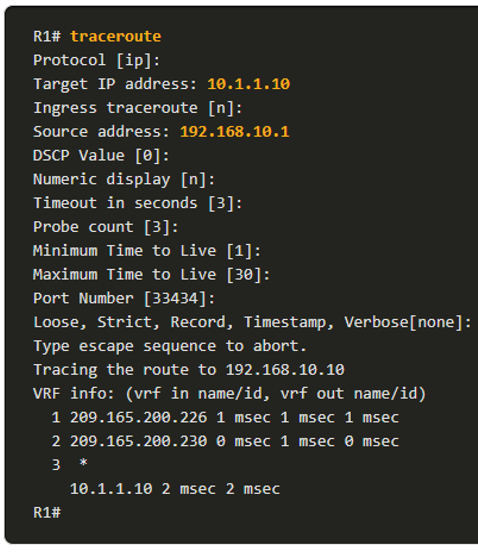
Note: Pressing Enter accepts the indicated default values.
Network Baseline
- One of the most effective tools for monitoring and troubleshooting network performance is to establish a network baseline.
- One method for starting a baseline is to copy and paste the results from an executed ping, trace, or other relevant commands into a text file. These text files can be time stamped with the date and saved into an archive for later retrieval and comparison.
- Among items to consider are error messages and the response times from host to host.
- Corporate networks should have extensive baselines; more extensive than we can describe in this course. Professional-grade software tools are available for storing and maintaining baseline information.
Other related topics
| Topic Title | Topic Objective |
|---|---|
| Devices in a Small Network | Identify the devices used in a small network. |
| Small Network Applications and Protocols | Identify the protocols and applications used in a small network. |
| Scale to Larger Networks | Explain how a small network serves as the basis of larger networks. |
| Verify Connectivity | Use the output of the ping and tracert commands to verify connectivity and establish relative network performance. |
| Host and IOS Commands | Use host and IOS commands to acquire information about the devices in a network. |
| Troubleshooting Methodologies | Describe common network troubleshooting methodologies. |
| Troubleshooting Scenarios | Troubleshoot issues with devices in the network. |
Other useful information
Join the conversation