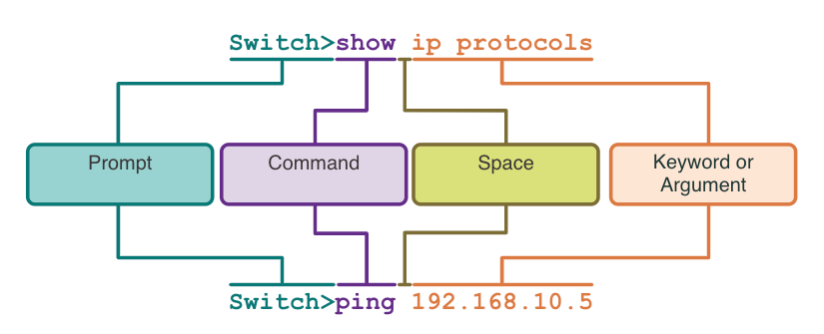
About Lesson
Cisco IOS Command Structure
Describe the command structure of Cisco IOS software.
Basic IOS Command Structure
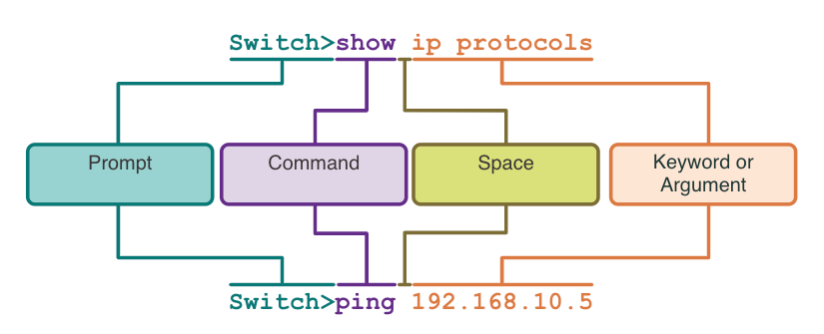
- Keyword – This is a specific parameter defined in the operating system (in the figure, ip protocols).
- Argument – This is not predefined; it is a value or variable defined by the user (in the figure, 192.168.10.5).
IOS Command Syntax Check
A command might require one or more arguments. To determine the keywords and arguments required for a command, refer to the command syntax.
- Boldface text indicates commands and keywords that are entered as shown.
- Italic text indicates an argument for which the user provides the value.
| Convention | Description |
|---|---|
| boldface | Boldface text indicates commands and keywords that you enter literally as shown. |
| italics | Italic text indicates arguments for which you supply values. |
| [x] | Square brackets indicate an optional element (keyword or argument). |
| {x} | Braces indicate a required element (keyword or argument). |
| [x {y | z}] | Braces and vertical lines within square brackets indicate a required choice within an optional element. Spaces are used to clearly delineate parts of the command. |
- The command syntax provides the pattern, or format, that must be used when entering a command. The command is ping and the user-defined argument is the ip-address of the destination device. For example, ping 10.10.10.5.

- The command is traceroute and the user-defined argument is the ip-address of the destination device. For example, traceroute 192.168.254.254.

- If a command is complex with multiple arguments, you may see it represented like this:

IOS Help Features
The IOS has two forms of help available: context-sensitive help and command syntax check. Context-sensitive help enables you to quickly find answers to these questions:
- Which commands are available in each command mode?
- Which commands start with specific characters or group of characters?
- Which arguments and keywords are available to particular commands?

- Command syntax check verifies that a valid command was entered by the user. If the interpreter cannot understand the command being entered, it will provide feedback describing what is wrong with the command.

Hot Keys and Shortcuts
- The IOS CLI provides hot keys and shortcuts that make configuring, monitoring, and troubleshooting easier.
- Commands and keywords can be shortened to the minimum number of characters that identify a unique selection. For example, the configure command can be shortened to conf because configure is the only command that begins with conf.
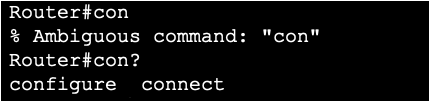

- The table below is a brief list of keystrokes to enhance command line editing.
| Keystroke | Description |
|---|---|
| Tab | Completes a partial command name entry. |
| Backspace | Erases the character to the left of the cursor. |
| Left Arrow or Ctrl+B | Moves the cursor one character to the left. |
| Right Arrow or Ctrl+F | Moves the cursor one character to the right. |
| Up Arrow or Ctrl+P | Recalls the commands in the history buffer, beginning with the most recent commands. |
- When a command output produces more text than can be displayed in a terminal window, the IOS will display a “–More–” prompt. The table below describes the keystrokes that can be used when this prompt is displayed
| Keystroke | Description |
|---|---|
| Enter Key | Displays the next line. |
| Space Bar | Displays the next screen. |
| Any other key | Ends the display string, returning to privileged EXEC mode. |
- The table below lists commands that can be used to exit out of an operation.
| Keystroke | Description |
|---|---|
| Ctrl-C | When in any configuration mode, ends the configuration mode and returns to privileged EXEC mode. |
| Ctrl-Z | When in any configuration mode, ends the configuration mode and returns to privileged EXEC mode. |
| Ctrl-Shift-6 | All-purpose break sequence used to abort DNS lookups, traceroutes, pings, etc. |
Other related topics
| Topic Title | Topic Objective |
|---|---|
| Cisco IOS Access | Explain how to access a Cisco IOS device for configuration purposes. |
| Cisco IOS Navigation | Explain how to navigate Cisco IOS to configure network devices. |
| Cisco IOS Command Structure | Describe the command structure of Cisco IOS software. |
| Basic Cisco Device Configuration | Configure a Cisco IOS device using CLI. |
| Save Cisco IOS Configurations | Use IOS commands to save the running configuration. |
| Ports and Addresses | Explain how devices communicate across network media. |
| Configure IP Addressing | Configure a host device with an IP address. |
Other useful information
- Full CCNA Course
- CCNA Certificate Information
- 200-301 CCNA Exam Questions and Solutions
- 200-301 CCNA Exam Topics
Join the conversation