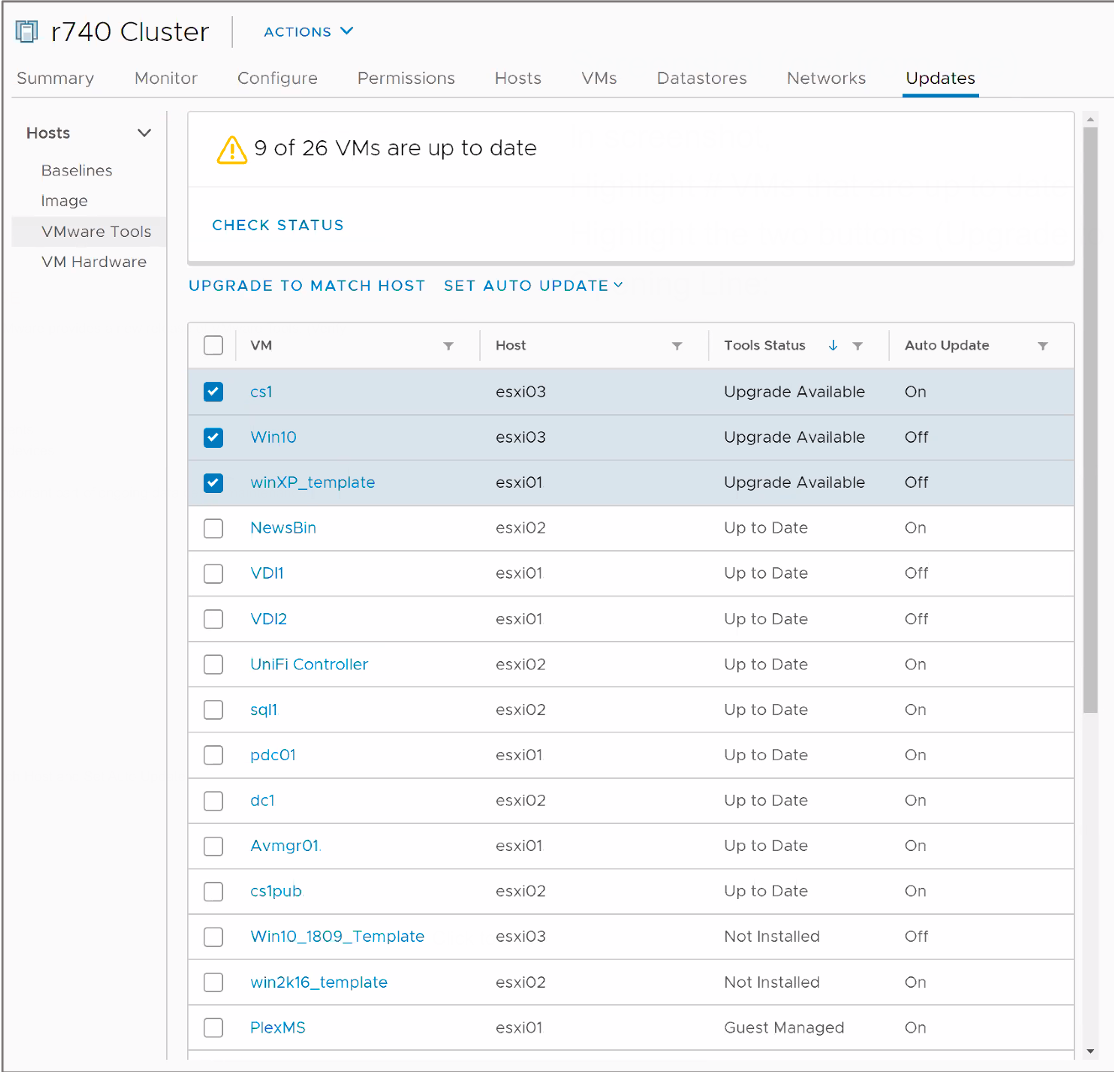
Managing the Life Cycle of VMware Tools and VM Hardware
Learner Objectives
After completing this lesson, you should be able to meet the following objective: • Use vSphere Lifecycle Manager to upgrade VMware Tools and VM hardware
Keeping VMware Tools Up To Date
With each release of ESXi, VMware provides a new release of VMware Tools. New releases include:
- Bug fixes
- Security patches
- New driver support for ESXi enhancements
- Performance enhancements for virtual devices
Keeping VMware Tools up to date is an important part of ongoing data center maintenance.
Upgrading VMware Tools (1)
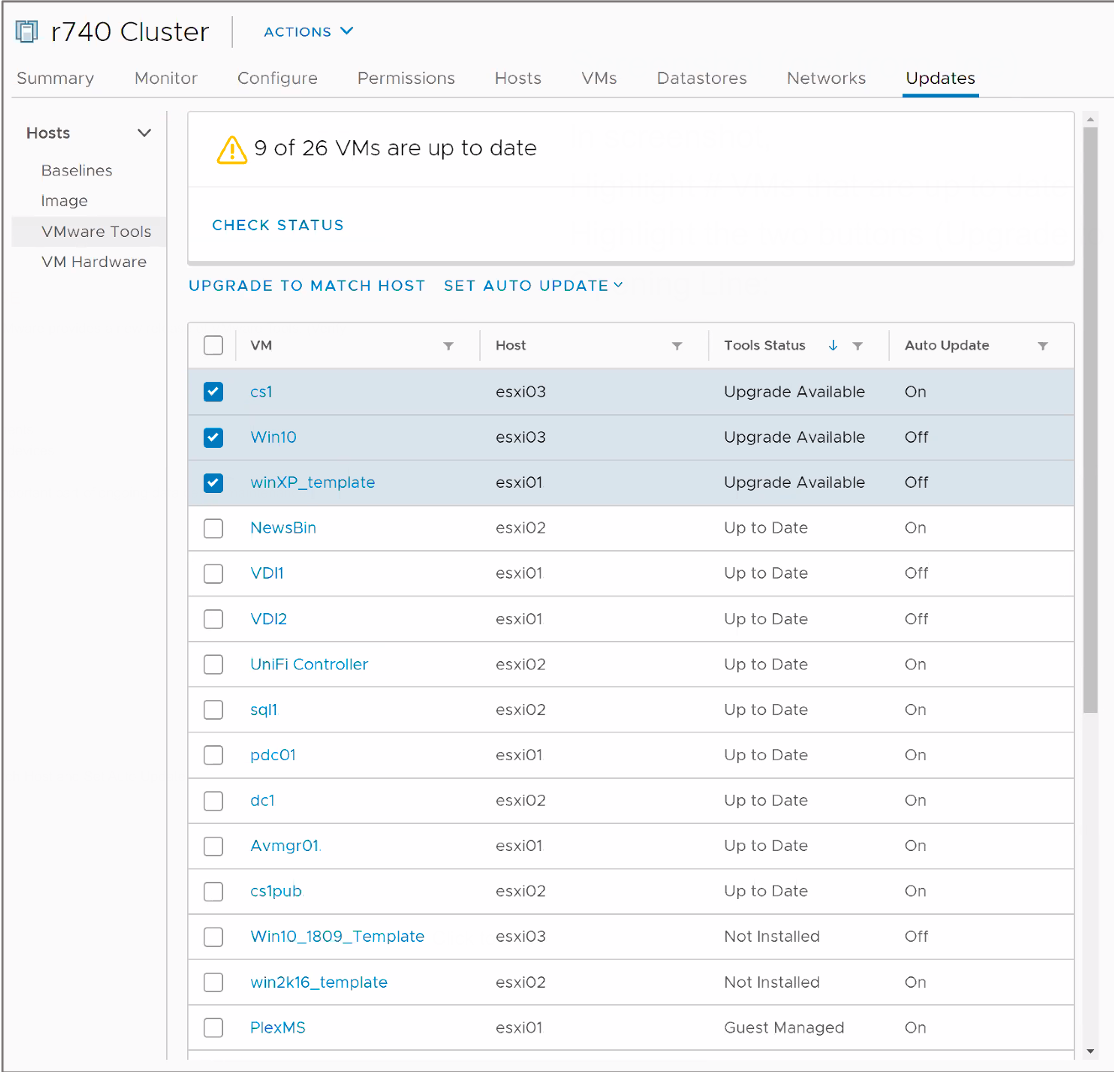 From a host or cluster’s Updates tab, select VMware Tools to manage the life cycle of VMware Tools. Step 1: Check the status of VMware Tools running in your VMs. A VM has one of the following status values:
From a host or cluster’s Updates tab, select VMware Tools to manage the life cycle of VMware Tools. Step 1: Check the status of VMware Tools running in your VMs. A VM has one of the following status values:
- Upgrade Available
- Guest Managed
- Not Installed
- Unknown
- Up to Date
Upgrading VMware Tools (2)
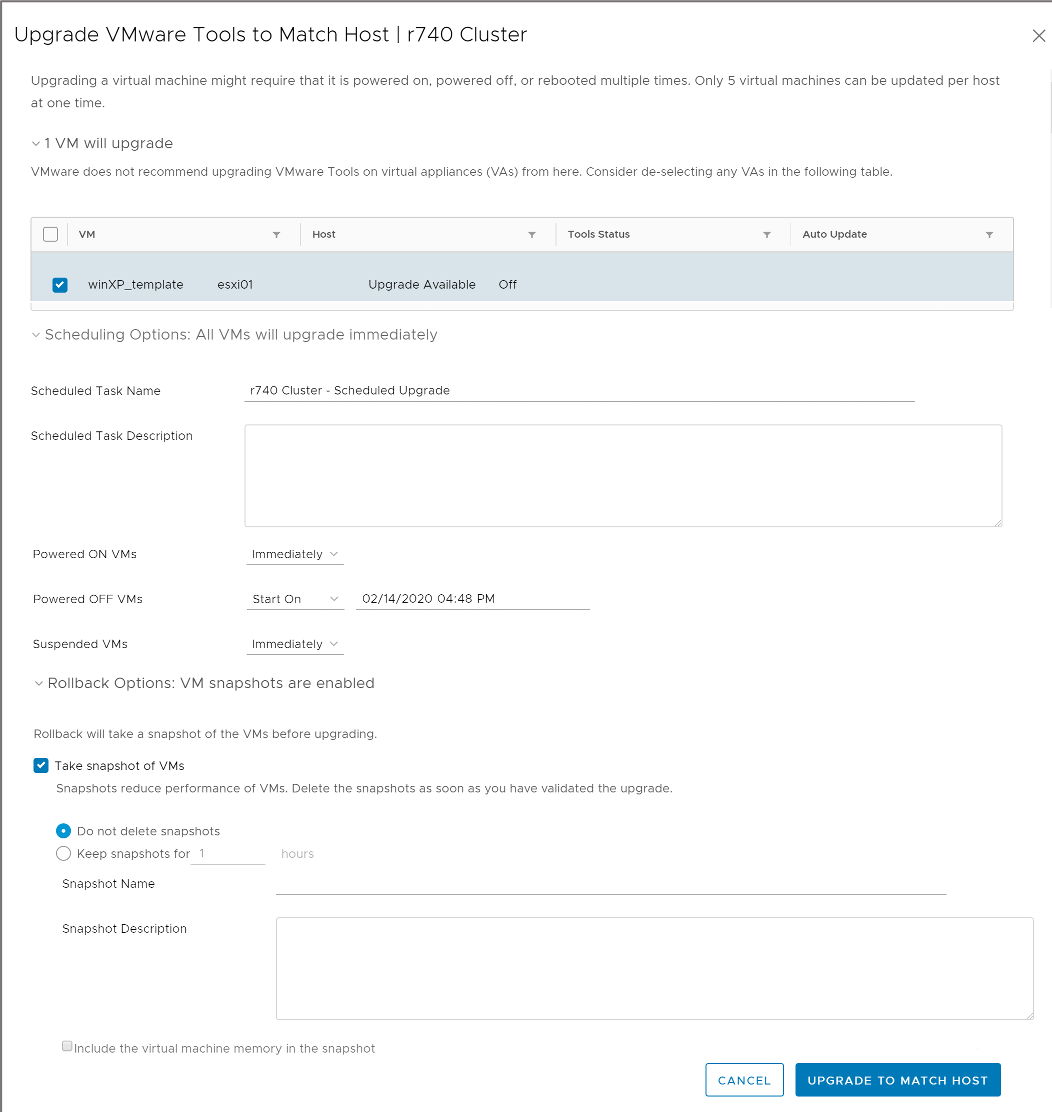 Select the VMs that use VMware Tools whose version you want to upgrade to a newer version. Step 2: Click UPGRADE TO MATCH HOST.
Select the VMs that use VMware Tools whose version you want to upgrade to a newer version. Step 2: Click UPGRADE TO MATCH HOST.
- Select the VMs to upgrade.
- Schedule the upgrade.
Plan the upgrade during your maintenance window.
- Select rollback options.
Keeping VM Hardware Up To Date
With each subsequent release of ESXi, VMware provides a new release of VM hardware. As ESXi improves its hardware support, VMware often carries that support into its VMs. New releases include:
- Greater configuration maximums
- New types of hardware (for example, vGPU, vNVMe, vSGX, vTPM, and so on) Consider upgrading VM hardware only when new features are required.
Upgrading VM Hardware (1)
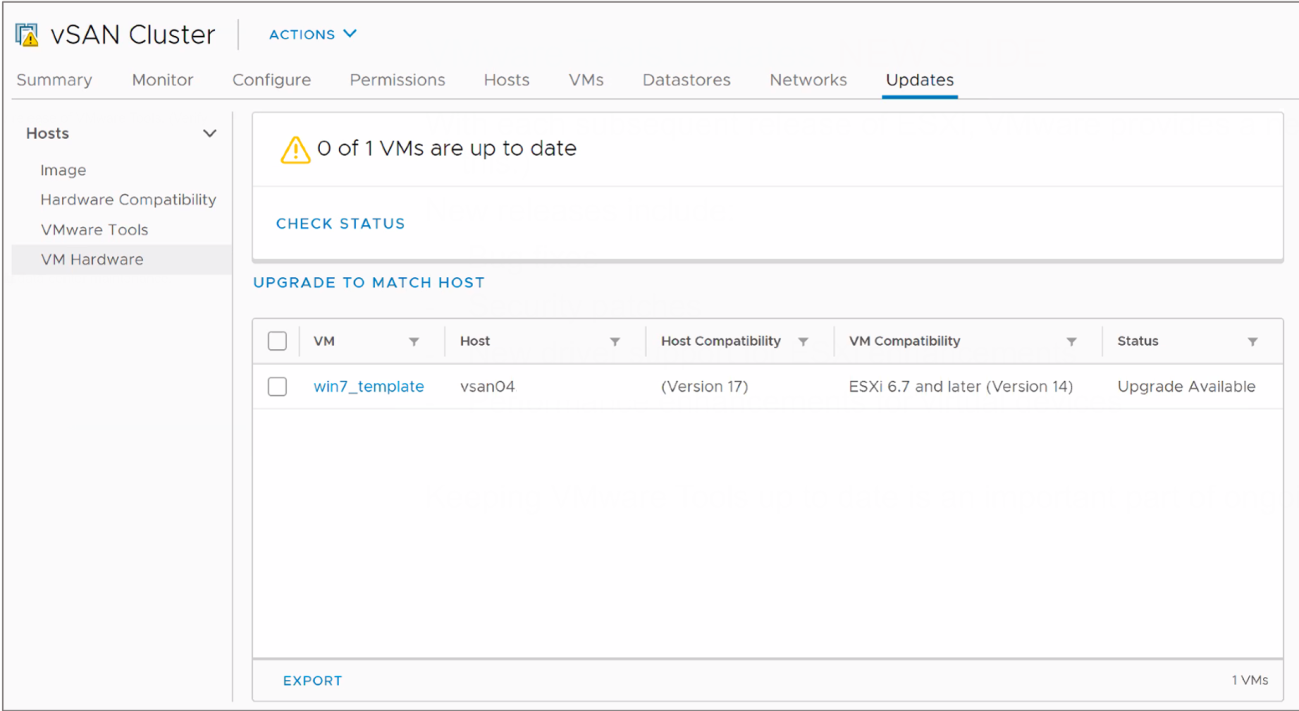 Select VM Hardware to upgrade your VMs’ hardware. Step 1: Check the status of the VM hardware running in your VMs. A VM has one of the following status values:
Select VM Hardware to upgrade your VMs’ hardware. Step 1: Check the status of the VM hardware running in your VMs. A VM has one of the following status values:
- Upgrade Available: You can choose to upgrade VM hardware to match the current version available for your ESXi hosts.
- Up to Date: The version of VM hardware running in the VM matches the latest available version for the ESXi host.
Upgrading VM Hardware (2)
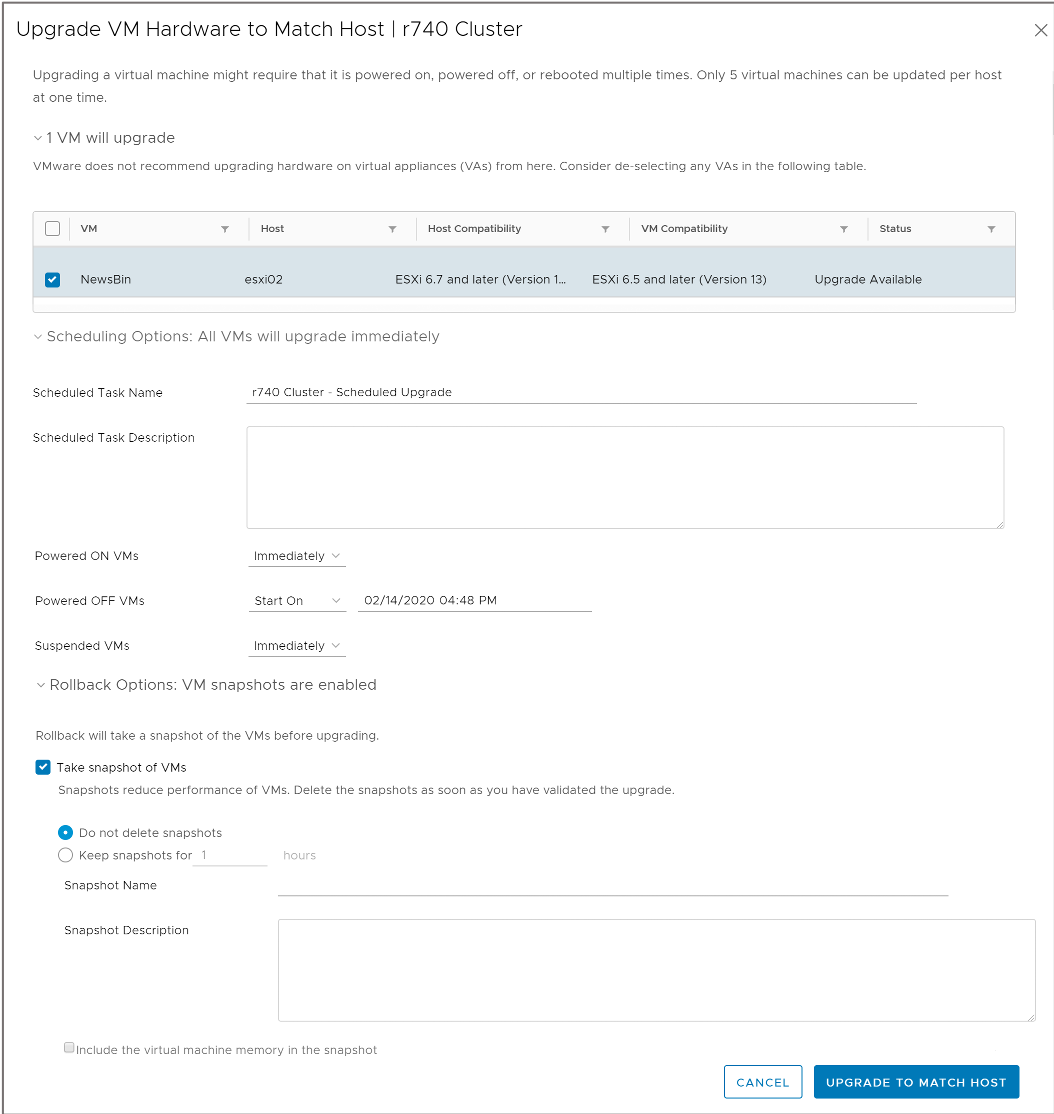 Select the VMs whose hardware version you want to upgrade to the latest version available on the ESXi host on which they run. Step 2: Click UPGRADE TO MATCH HOST.
Select the VMs whose hardware version you want to upgrade to the latest version available on the ESXi host on which they run. Step 2: Click UPGRADE TO MATCH HOST.
- Select the VMs to upgrade.
- Schedule the upgrade.
Plan the upgrade during your maintenance window.
- Select rollback options.
Review of Learner Objectives
After completing this lesson, you should be able to meet the following objective: • Use vSphere Lifecycle Manager to upgrade VMware Tools and VM hardware
Virtual Beans: Conclusion
By developing vSphere knowledge and skills and helping to create a modern data center at Virtual Beans, you help the company meet its expanding business demands. Your manager recognizes your competence and assigns you as the lead vSphere administrator. Thinking of the continuous company growth, your manager considers you for cross-training and additional responsibilities. You think to yourself, “Now I must get that VMware certification!” VMware Certified Professional – Data Center Virtualization: https://www.vmware.com/education-services/certification/vcp-dcv.html
Key Points
- With the Update Planner feature, you can perform prechecks to verify that your vCenter Server system meets the minimum requirements for a successful upgrade.
- vSphere Lifecycle Manager centralizes automated patch and version management for clusters, ESXi, drivers and firmware, VM hardware, and VMware Tools.
- In vSphere Lifecycle Manager, you can manage ESXi hosts by using baselines, or you can manage a cluster of ESXi hosts by using images.
- Keeping VMware Tools up to date is an important part of ongoing data center maintenance.
- Consider upgrading VM hardware only when new features are required.